All holds will transfer over to our new platform on January 5th, but we are recommending that you make a note of your current holds in case there are any technical glitches that may occur during the transition that would remove your holds.
OverDrive FAQs
-
General Questions
After the transition, all users will need to:
- Login to their Overdrive account (either on the website or on the Libby app) by selecting the Aurora Public Library in the drop down menu.
- Enter their library card number and pin.
Libby is a free app where you can enjoy ebooks, digital audiobooks, and magazines from your public library. You can stream titles with Wi-Fi or mobile data, or download them for offline use and read anytime, anywhere. All you need to get started is a library card.
How to Sign in to Libby:
Step 1
Download or open Libby on your device:
- iOS devices: Apple App Store
- Android devices: Google Play
- Amazon Fire tablets: Amazon Appstore
- Windows, Mac, and Chromebooks: libbyapp.com
Note: libbyapp.com works best in up-to-date versions of Chrome, Safari, Firefox, and Edge.
Step 2
In Libby, follow the prompts to find your library and sign in with a library card.
Step 3
Find something to borrow:
- Tap Search
 to find a specific title, author, series, etc.
to find a specific title, author, series, etc. - Tap Library
 to browse your library's catalog. You'll find helpful filters, catalog guides, campaigns, and curated lists created by your library.
to browse your library's catalog. You'll find helpful filters, catalog guides, campaigns, and curated lists created by your library.
Step 4
Your loans and magazines appear on your Shelf
 . By default, all book and audiobook loans are downloaded for offline use when you have a Wi-Fi connection.
. By default, all book and audiobook loans are downloaded for offline use when you have a Wi-Fi connection.On your Shelf:
- Tap Loans to read or manage your borrowed titles.
- Tap Holds to see your place in line and manage your holds.
- Tap Timeline to see your Libby activity history.
- Tap Notices to see in-app notifications for your loans and holds. Choose what you want to be notified about under Menu
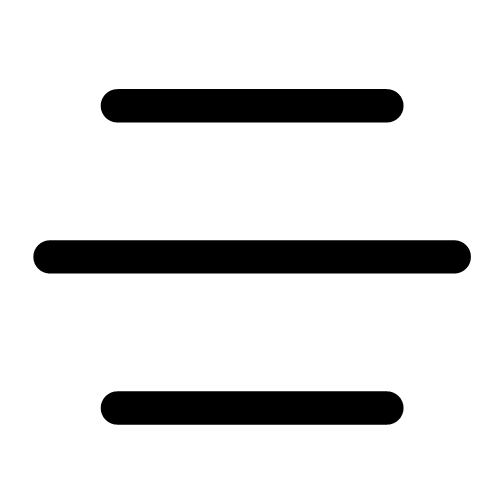 > Notifications.
> Notifications. - Tap a magazine on your Magazine Rack to start reading.
Happy reading!
You can:
- Call the library (905-727-9494) and speak to staff.
- Contact OverDrive Tech Support for help with software, downloading, error messages, and other issues.
Magazines are no longer available in Overdrive. All your favourite magazines found in Overdrive can now be accessed through Pressreader. With Pressreader, you get unlimited access to more than 7,000 of the world's top newspapers and magazines in more than 60 languages. Download the app and read your favourite titles on your personal device.Our new site will feature our logo, colours, custom drop down menus, curated booklists and more!
